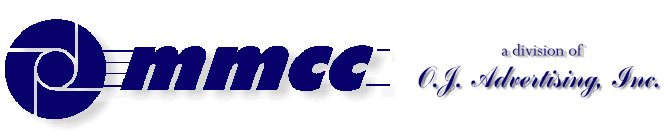

CONTENTS (old style)
TRY FOR THE SPACER
509 Center
Bay City, Michigan
Sales (989) 892-9242
Support (989) 686-8860
Plb-0610.cfm v1.0
- HISTORY of PL/B and Databus
- BASICS of PL/B programming
- MMCC Standards
- Anchoring objects
(as part of split screen discussion)
-
API Notes on Windows API calls
-
ASCII Good table of codes
-
BINARY LOGIC.
-
BUTTONS.
-
Base 64 encoding
An article by John Walker, founder of Autodesk, Inc. and co-author of AutoCAD. From Fourmilab Switzerland.
-
CALL/CALLS
and Subroutines including ROUTINE, LROUTINE, PROCEDURE, and LOADMOD
- Character Mode Forms
DOS-style, character mode screens
- CLOCK
(Get's lots more than just the time!)
-
COLORS
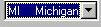 COMBOBOX
COMBOBOX
DATALIST.DIR method to fill a datalist also works with Combo.
- CONTROLs and Objects
- CPU USAGE
notes and comments
- Cursor Keys
notes on detecting cursor keys, etc.
- Sunbelt's History of Data Access
- DATALIST general topic
DATALIST.DIR method to fill a datalist with file directory
- Distributing programs
& Runtime considerations
- Docking Objects
(as part of split screen discussion)
- DOS
DOS-style, character mode screens
- EditText (RichEditText)
- E-Mail notes
- EXPLODE instruction
- Events
notes on cursor keys, etc.
- Executing programs
What Program to Load 1ST
Comments on executing compiled programs and systems.
- Expressions
such as:
IF ((QUANTITY * POUNDS_EACH) > CART_MAX)
- FILES
Notes on opening files
FILELIST for managing multiple indexes
FINDFILE/FINDDIR for gathering information about a file
DATALIST.DIR method to fill a datalist with file directory
Image File Types
GETFILE
READ
Sunbelt's History of Data Access
- FILE MANAGER
- FLOATMENU and RIGHT CLICK
- FOCUS and VALIDATE
- FONTS
- FTP from PL/B
- GETFILE
- GETINFO
- GETMODE
Lots of good information including names of INI files
- GUI vs Procedural Comments and notes
- ICONS
- INIT / Literals
- IMAGE LIST
- Standard Includes
- INI FILES
Image File Types
GETMODE INI file names
CLOCK INI data items
PLBWIN License data
- LICENSE
PLBWIN License data
- ListView
-
LOADMOD
including ROUTINE, LROUTINE, PROCEDURE, CALL and CALLS
- MENUS
- NUL strings
- OPENING FILES
Notes on opening files
FILELIST for managing multiple indexes
DATALIST.DIR method to fill a datalist with file directory
- O'Reilly Website
Notes on the tests we ran YEARS AGO.
- Panel object (and split screens)
- Percent PROGRESS
- PICTURES
- PRINT SCREEN (Printing a form)
- PRINT
DOS style printing direct to LPTx
- PRTOPEN PDF
PDF built into 9.6
- PRTPAGE
Selecting and opening a printer
*UNITS
*PICT
Printing a screen image
Printers (names, managing, etc.)
- Program Distribution
& Runtime considerations
-
RESOURCE lists.
Embed pictures, movies, etc. into your PLC.
-
REVDATE
application program version control
- RichEditText (EditText)
-
ROUTINE
including ROUTINE, LROUTINE, PROCEDURE, CALL and CALLS
- RUNTIME : PLBWIN runtime considerations
- RUNTIME VERSION See CLOCK VERSION
- RIGHT CLICK and FLOATMENU
- SCREEN HANDLING:
- .SHOW show/hide window
- Manual SCROLL BARS
- Splitter object
- Split Screen Windows
- Print Screen
- See also Window topic
- SOUND FILES
Playing music, etc.
- SQLIO SQL Lite support within PL/B
- STRINGS
- SDB386 and SUNDBCMP
- Standard Includes
- Subroutines
including ROUTINE, LROUTINE, PROCEDURE, CALL and CALLS
- TAB CONTROL
- Toolbar / Toolbutton
- TreeView
- Transactions
- Program execution
What Program to Load 1ST.
Comments on executing compiled programs and systems.
- Techniques and Comments
getting sample code
multi-line stattext
layered objects
zorder
radio group
UTF-8UFT-8 format
- VALIDATE and FOCUS
- VERSION control
GETMODEprogram & compiler versions
CLOCKrumtime version
- VERTICAL SCROLL BARS (manually coded)
- WINDOW OBJECTs
hiding the window (.SHOW)
controlling position on screen
stretching and shrinking window and all objects
See Screen Handling topic
- Xfiles
X-file notes - SCREEN HANDLING:
plb-t010.cfm rev 2/26/2025 10:12
ANSI Standard PL/B Language and Visual PL/B
Visual PL/B Language
DOS Style Screens
A common strategy for moving DOS based, character mode, PL/B programs to the Windows environment is to simply recompile the programs with the PLBWIN compilers and then run them under the PLBWIN runtime.
That's all there is to it!
Although the programs work, they look almost the same as the old programs did. The next objective is to convert the programs to true GUI style. This can be done one piece at a time which makes the transition relatively painless.
SPECIAL NOTES:
WINSHOW: You must be sure that a WINSHOW instruction has been issued before you try a DOS style program that includes any KEYIN. If you have NOT issued a WINSHOW and get to a KEYIN, the runtime just bounces your entire session and it's over.
As a practice, we include a WINSHOW at the beginning of EVERY DOS style program. If we have a Windows style menu on top of the syste we do a WINHIDE there after returning from any program.
FONTS: Although character mode program work the same under PLBWIN, they do not LOOK the same. This is simple to resolve using two techniques:
-
PLBWIN.FON is a font file distributed under the name PLBWIN.FXX. Simply rename this .FXX file to .FON and insure that it's available to all programs which require it.
- There's also a keyword to place in your ini file:
PLBWIN_DOSCOLORS=ON
Not sure what the effect is.
COLORS may also seem different when DOS programs are recompiled and run under PLBWIN. A PLBWIN INI file setting resolves this as follows:
PLBWIN_COLORS={ON | OFF}
CURSOR FORMAT: For simple recompiles of a program, the cursor may seem to disappear. What happens is that it's represented as a skinny verticle bar that is all but invisible.
You can change the cursor to something more acceptable by using the SETMODE statement in your program to make a BLOCK style cursor. We usually do this immediately after the WINSHOW instruction at the beginning of the program.
SETMODE *CARET=BLOCK
TAB KEY TRAPPING We hit a problem with the TAB key. Our programs follow every KEYIN with a canned routine that tests all of the possible control keys and sets a flag. The TAB key was never sensed by this routine on PLBWIN versions of DOS programs.
The problem is that Sunbelt made a decision concerning the TAB key and how it related to the CANCEL key on old Datapoint Terminals. Both of the keys trapped the same and the CANCEL came first.
This can be changed by altering the ANSI.DEF control file. That's the PLBWIN version of the old SUNDB86A SUNSCRN.DEF file.
- For PLBWIN you use the program MAKEDEF.EXE (which can be run from the command line) to change the ANSI.DEF settings.
- For 86A you used TESTCRT.EXE to change the SUNSCRN.DEF file
You could also use SETDRIVE.EXE to just set the drive search rules in the same file.
Run the program and drill down to the "Change any simple terminal control strings" line, as follows:
C:\Sunbelt\plbwin.85\code>makedef .\ansi.def Sunbelt Screen Definition File Editor Version 8.5 16 N (C) Copyright 1987-2000 Sunbelt Computer Systems, Inc N Using .\ansi.def as the screen definition file name. Would you like instructions? [y or N]: Toggle subwindow emulation (currently 'y')? [y or N]: Toggle Color Screen Support (currently 'y')? [y or N]: Change any simple terminal control strings? [y or N]: |
Change any simple terminal control strings? [y or N]: y --------------------------------------------------------- Current value: h08 Change Backspace character? [y or N]: Current value: h09 Change Cancel character? [y or N]: y KEY: 0xFF |
v1.10
Write to MMCC Technical Support at: Send e-mail to MMCC.
MMCC - Technical Support
600 W. Midland
Bay City, MI 48708
(989) 686-8860
600 W. Midland
Bay City, MI 48708
(989) 686-8860